DSL Configuration for NetComm NB6Plus4/Plus4W Routers
NB6Plus4/NB6Plus4W Cabling Setup

Standard ADSL Cabling
- Connect a phone cable from the Line or Wall Socket port on the ADSL splitter to the telephone port on your wall.
- Connect a phone cable from the ADSL Modem port on the ADSL splitter to the port labelled Line on the back of the NetComm router.
NOTE: Ensure that your cable is less than 3 metres long: longer cables can affect the performance of your service. - Connect your telephone to the Phone port on the ADSL splitter.
- Connect one end of the supplied Ethernet cable to the network port on your computer. Connect the other end to any of the four LAN ports on the back of the NetComm router.
- Connect the included power supply to the back of the router and plug it into a 240v power outlet.
- Connect your wireless aerial if appropriate (NetComm NB6Plus4W only).
- Switch on the router.
Naked ADSL Cabling
- Connect a phone cable from the Line port on the router to the telephone port on your wall. NOTE: Ensure that your cable is less than 3 metres long: longer cables can affect the performance of your service.
- Connect one end of the supplied Ethernet cable to the network port on your computer. Connect the other end to any of the four LAN ports on the back of the NetComm router.
- Connect the included power supply to the back of the router and plug it into a 240v power outlet.
- Connect your wireless aerial if appropriate (NetComm NB6Plus4W only).
- Switch on the router.
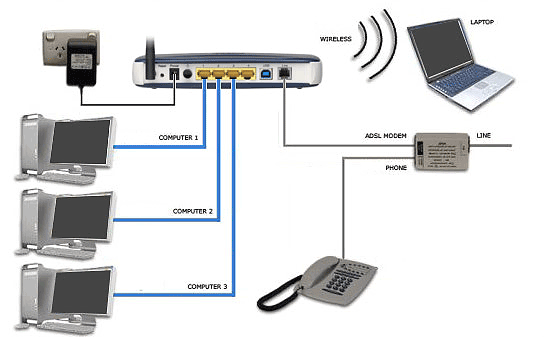
Logging into the NetComm router
Step 1
- Ensure that your computer is connected to your NetComm router with an Ethernet cable.
- Open your preferred web browser, e.g., Internet Explorer, Mozilla Firefox, etc.
- Enter the following number into the address bar, and then hit Enteron your keyboard:
- 192.168.1.1 (this is known as an IP Address)
-

Step 2
- The modem Log In page will open. You will be prompted for a username and password.
- The default username and password for the NB6Plus4/NB6Plus4W is as follows:
-
-
-
Username: admin Password: admin This is the router's default username and password.
We recommend that you change the password for security reasons.- Click OK to log in to the router.
Configuring your ADSL connection
-
-
Step 1
- Log in to the router as per the instructions above.
- The NetComm Connect to Internet page will be displayed. This will show your Internode login details, if the device has already been configured.

Figure 4: The NetComm 'Connect to Internet' screen
Step 2
- Enter your Internode username into the Username field, e.g. This email address is being protected from spambots. You need JavaScript enabled to view it.
If your username does not include @05com.com.au you will be unable to connect. - Enter your 05Communications password into the Password field.
- Click Connect.
Congratulations! You have successfully configured your NetComm router's ADSL connection. Close the NetComm configuration page and confirm that you are able to browse the Internet.